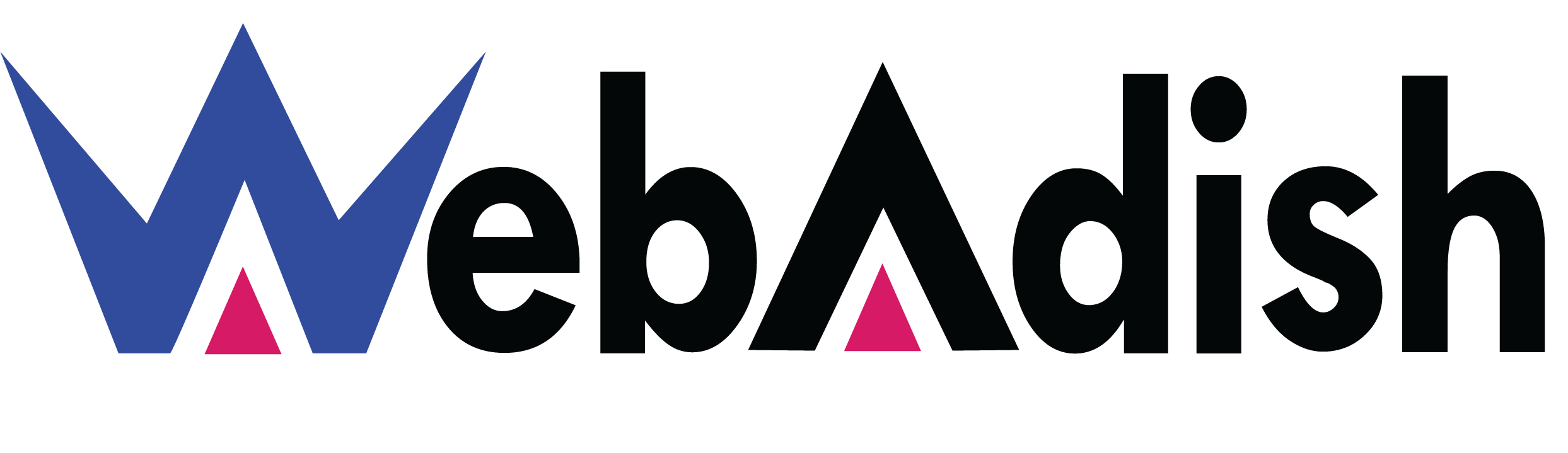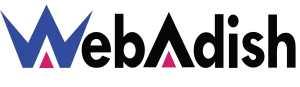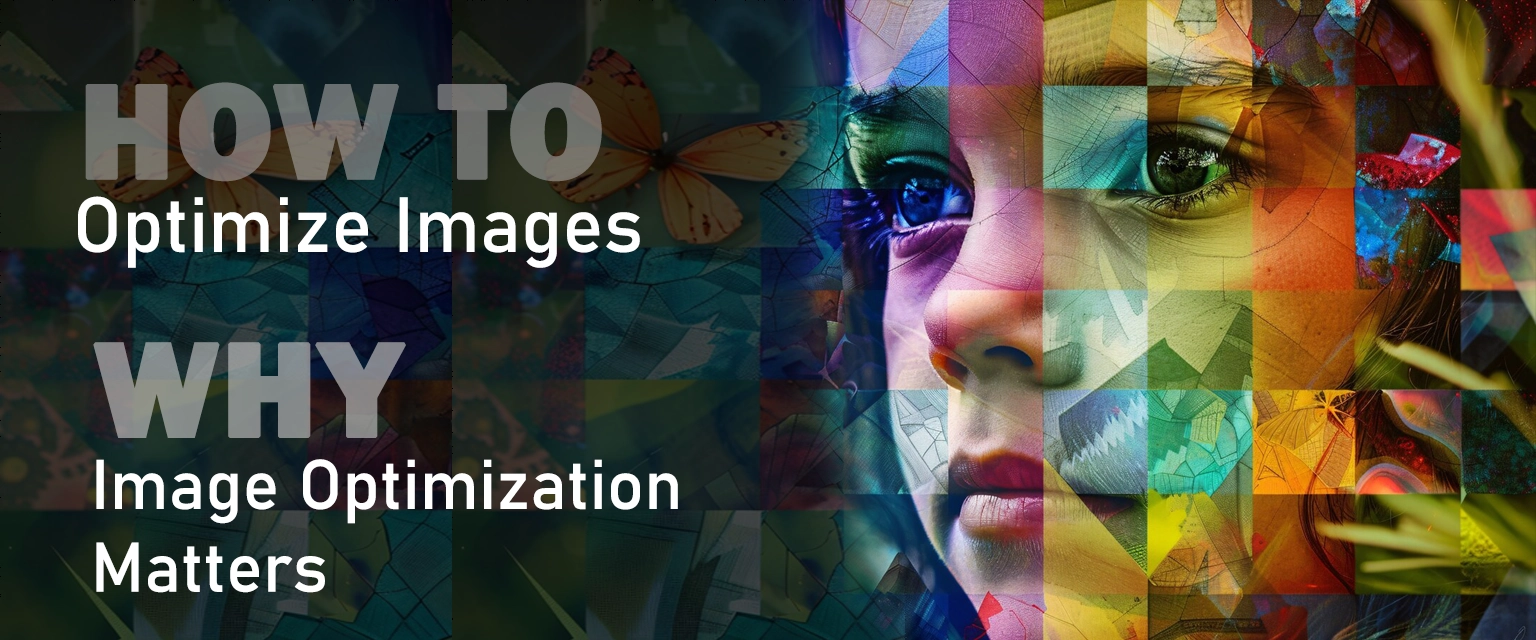
How to Optimize Images for Your WordPress Website
Images are a crucial part of any WordPress website, enhancing visual appeal and engagement. However, unoptimized images can slow down your site’s performance, impacting user experience and search engine rankings. In this blog, we’ll cover the best practices and tools to optimize your WordPress images without compromising quality. At Webadish, we offer professional image optimization services to ensure your site runs at peak performance. Learn more about our services here.
Why Image Optimization Matters
Faster Load Times: Optimized images reduce page load time, leading to a better user experience.
Improved SEO: Search engines favor faster websites, improving your rankings.
Lower Bandwidth Usage: Compressed images reduce the amount of data transferred, especially important for mobile users.
Enhanced Conversion Rates: Faster websites are more likely to convert visitors into customers.
Best Practices for Optimizing WordPress Images
1. Choose the Right File Format
JPEG: Best for photographs and complex images.
PNG: Ideal for images requiring transparency.
WebP: A modern format offering smaller file sizes with high quality.
2. Compress Images
Image compression reduces file size without significant quality loss. You can use tools like:
ShortPixel
Smush
TinyPNG
3. Resize Images Before Uploading
Uploading large, high-resolution images is unnecessary for web use. Use tools like Adobe Photoshop, Canva, or free online editors to resize images to the required dimensions.
4. Enable Lazy Loading
Lazy loading ensures images are only loaded when they come into the user’s viewport. WordPress has built-in lazy loading, or you can use plugins like Lazy Load by WP Rocket.
5. Use a Content Delivery Network (CDN)
A CDN distributes your images across multiple servers worldwide, ensuring faster delivery. Popular options include Cloudflare and StackPath.
6. Optimize Image Alt Text
Add descriptive alt text to your images for better SEO and accessibility. This also helps search engines understand the content of your images.
7. Leverage Image Optimization Plugins
WordPress offers a variety of plugins to automate image optimization, such as:
Imagify
EWWW Image Optimizer
WP Rocket
8. Enable Browser Caching
Browser caching saves copies of your website’s images on the user’s device, reducing load times for repeat visitors. You can enable caching through plugins like W3 Total Cache or WP Super Cache.
9. Use Responsive Images
WordPress automatically creates multiple sizes of each uploaded image. Ensure your theme is configured to serve the correct size based on the user’s device.
10. Avoid Hotlinking
Hotlinking uses images hosted on other servers, which can lead to slow load times and bandwidth issues. Host your images locally to maintain control.
Tools to Optimize Images Offline
For those who prefer manual optimization before uploading, here are some excellent tools:
Adobe Photoshop: Save images for the web using the “Export As” feature.
GIMP: A free alternative for resizing and compressing images.
ImageOptim: Ideal for Mac users to compress images efficiently.
How Webadish Can Help
Optimizing images may seem daunting, but it doesn’t have to be. At Webadish, we provide comprehensive image optimization services tailored to your website’s needs. From compression to CDN integration, we’ll ensure your images are optimized for speed and quality.
Contact us today to learn how we can enhance your WordPress website’s performance.